Mastering how to use negative keywords in Google Ads is a game-changer that can significantly improve your campaign performance.
Negative keywords are specific terms or phrases you exclude from triggering your ads. Unlike regular keywords that prompt your ads to appear for relevant searches, negative keywords ensure your ads aren’t shown for irrelevant searches, saving you money and reaching a more qualified audience.
This article dives deep into negative keyword match types, provides practical tips to help you refine your ad targeting and maximise your return on ad spend (ROAS) for Google Ads.
We’ll also take a look at why Google Ad Reps won’t reveal important information about negative keywords.
What Are Negative Keywords?
Negative keywords are specific terms or phrases that you exclude from triggering your Google Ads.
Unlike regular keywords that prompt your ads to appear when searched, negative keywords prevent your ads from being displayed if those terms are part of the search query.
This helps ensure that your ads reach a more relevant audience, saving you from paying for clicks that are unlikely to convert
Understanding Negative Keywords Match Types
Negative keywords offer various match types that allow you to exclude search terms with varying levels of specificity.
Let’s explore the three main types: broad match, phrase match, and exact match.
Negative Broad Match
This is the default setting for negative keywords. Your ads won’t show if the search query contains all the negative keyword terms, regardless of the order.
Example: If your business sells high-quality dance shoes and you want to exclude searches related to “cheap dance shoes,” setting “cheap dance shoes” as a negative broad match keyword will prevent your ad from showing up in search queries like “buy cheap dance shoes in Sydney” or “cheap dance shoes online.”
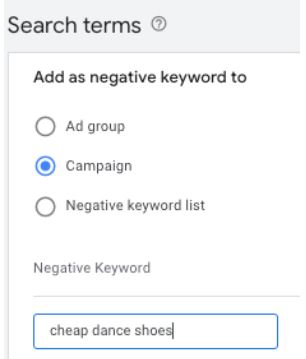
When to Use: Utilise this match type to broadly exclude terms and prevent your ads from showing for a wide range of related queries, like [cheap ballet shoes] or [discount dance footwear].
Negative Phrase Match
With negative phrase match, your ads won’t appear if the search query contains the exact negative keyword phrase in the specified order, even if additional words are present.
Example: For your dance shoe store, if you set “cheap dance shoes” as a negative phrase match, your ads won’t show for searches like “cheap dance shoes Sydney” but will show for “affordable dance shoes Sydney.”
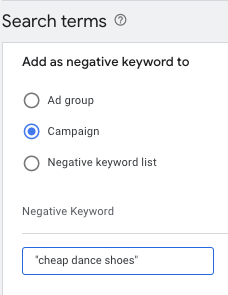
When to Use: This match type is ideal for excluding specific phrases while allowing some flexibility for other related terms.
Negative Exact Match
Negative exact match excludes your ad only if the search query exactly matches the negative keyword.
Example: If “cheap dance shoes” is your negative exact match keyword, your ads won’t appear for that exact term but will show for queries like “cheap dance shoes Sydney store.”
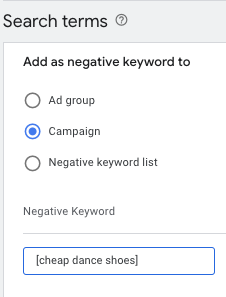
When to Use: Use this match type for precise control over which search queries to exclude.
Benefits of Negative Keywords Match Types
Refined Targeting: By excluding irrelevant terms, you ensure your ads are shown to a more qualified audience.
Cost Savings: Prevent wasted ad spend on clicks that are unlikely to convert, optimizing your advertising budget.

Improved Ad Relevance: Increase the relevance of your ads to the user’s search intent, enhancing your Quality Score.
Enhanced Click-Through Rate (CTR): Targeted ads lead to higher engagement and a more effective campaign.
Drawbacks to Consider
Be cautious with negative keywords. Overuse or overly broad exclusions can unintentionally block relevant traffic.
Regularly update your negative keyword lists to align with evolving search trends.
Practical Tips for Google Advertisers
- Broad Match for General Exclusions: Use negative broad match to exclude a wide range of irrelevant queries.
- Phrase Match for Specific Phrases: Apply negative phrase match to block specific phrases while maintaining flexibility for related searches.
- Exact Match for Precise Control: Use negative exact match to exclude only the exact search queries, ensuring precision.
Account-Level Negative Keywords
For an even more streamlined approach, Google Ads offers the option to set negative keywords at the account level.
Account-level negative keywords allow you to create a single list that applies across all relevant search and shopping campaigns in your account.
This feature is particularly beneficial for large accounts with multiple campaigns, as it ensures consistent exclusion criteria without needing to update each campaign individually.
By setting up account-level negative keywords, you can prevent your ads from appearing for certain terms across all campaigns, providing an additional layer of control over your ad placements.
For instance, if your sporting goods shop does not sell “dress pants,” you can add “dress pants” to your account-level negative keywords list, ensuring your ads for workout clothes don’t appear in irrelevant searches.
How to Add Account-Level Negative Keywords:
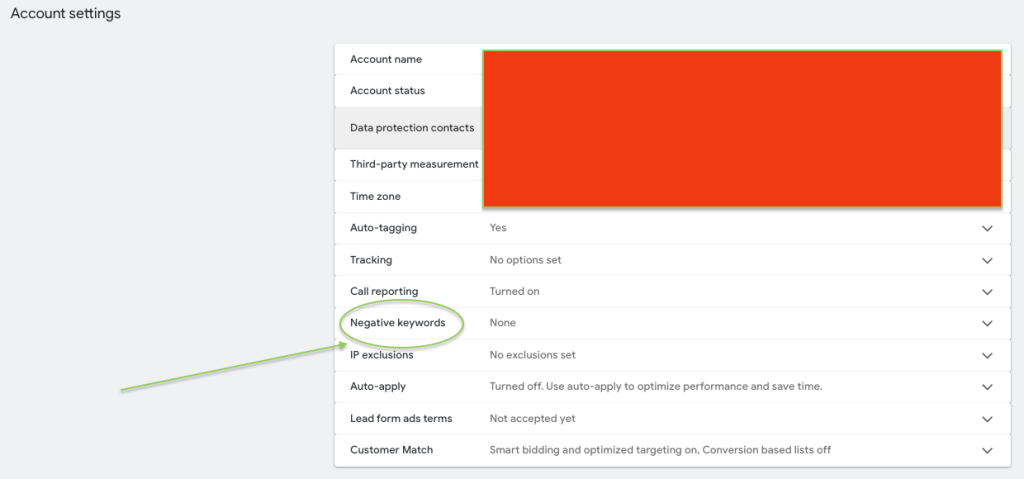
Log in to your Google Ads account.
- Click the Admin icon and navigate to Account Settings.
- Expand the Negative Keywords section.
- Click the plus button, enter your negative keywords, and save.
This approach simplifies campaign management and helps maintain a focused advertising strategy, ensuring your ads are only shown to the most relevant audience.
Why Google Ad Reps Won’t Reveal Important Information About Negative Keywords
If you’ve been managing Google Ads campaigns, you might have noticed that Google ad representatives are often reluctant to share detailed insights about negative keywords.
This can be puzzling and frustrating, especially when you’re trying to optimize your campaigns.
Common Mistakes and How to Avoid Them
- Overusing Negative Keywords: Adding too many negative keywords can severely limit your ad exposure. Regularly review and refine your list.
- Ignoring Search Terms Report: This report shows the search queries that triggered your ads. Use it to identify irrelevant questions and add them as negative keywords.
- Not Updating Regularly: Search trends evolve, and so should your negative keyword list. Regular updates ensure your ads stay relevant.
Best Practices Without Over-Reliance on Ad Reps
- Regularly Review Search Terms Report: Use this report to identify irrelevant queries and add them as negative keywords.
- Experiment with Different Match Types: Use broad, phrase, and exact match types to refine your exclusions without being overly restrictive.
- Utilise Automated Tools: Leverage Google’s automated recommendations and tools to help manage your negative keywords effectively.
- Continuous Optimisation: Regularly update and optimise your negative keywords list to align with changing search trends and campaign goals.
By effectively utilising negative keywords and their match types, marketers and business owners can significantly improve the performance of their Google Ads campaigns.
This strategy helps in reaching a more relevant audience, optimising ad spend, and ultimately driving better results for your business.
Stay ahead in the digital marketing game by mastering the use of negative keywords match types.
Ready to optimise your Google Ads? Start by auditing your current keyword match types and making the necessary adjustments.
Need help? Book a free consultation with a netstripes’ specialist to maximise your ad spend efficiency.



